
SETTING UP EMAIL ACCOUNTS IN OUTLOOK EXPRESS
*Please be aware that some service providers (i.e. MSN) require that when you connect to the internet through their service you may not use a 3rd parties' servers to send out email. Please follow the steps below but if you find that outlook will not allow outgoing email, this is probably the case and you will need to contact your service provider for outgoing mail server settings.
Open Outlook Express, Click on the Tools menu and select Accounts
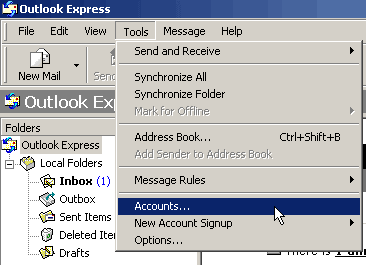
Click on the Mail tab Then Click on Add and select Mail
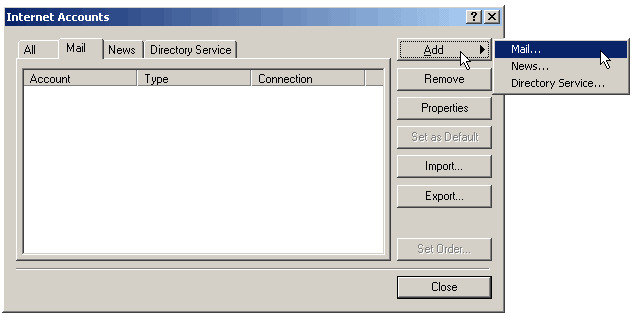
In Display name type the name you want people to see. then Click Next
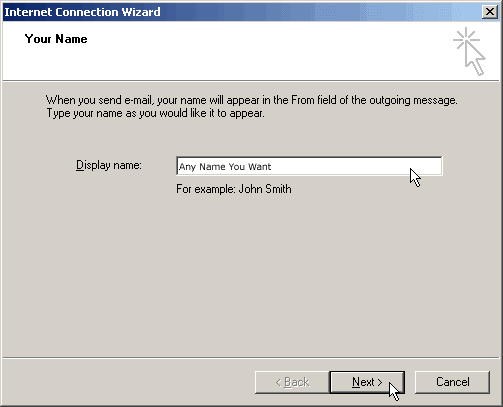
In E-mail address, add the email address that you want people to reply to
(i.e. yourname@richmondcountycc.org) then Click Next
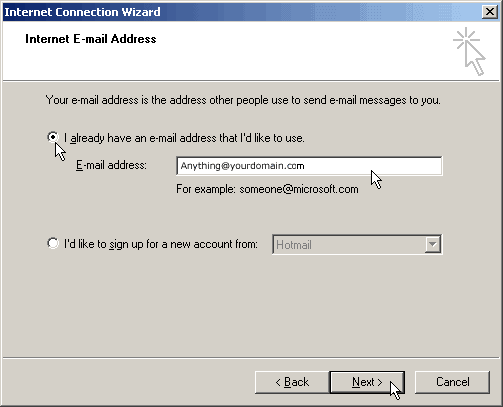
Make sure the incoming mail server is POP3
In Incoming Mail, type mail.yourdomain.com
In Outgoing Mail,
type mail.yourdomain.com
Then Click
Next
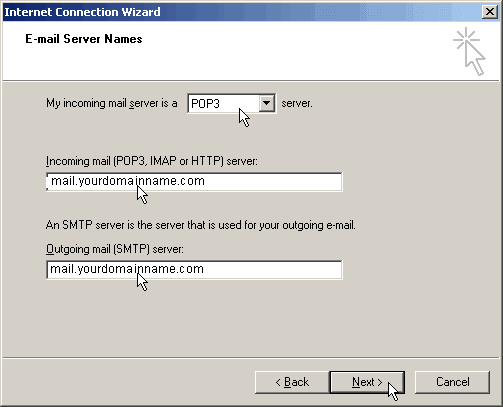
In Account name type the username
(username is your
email address, i.e. yoy@yourdomainname.com)
In Password type the
password (Default password is "welcome")
(See "Web based
mail & options" to change passwords)
Click on remember password (optional)
then Click Next
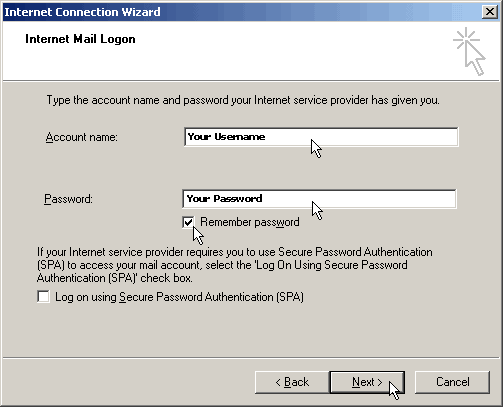
Click Finish
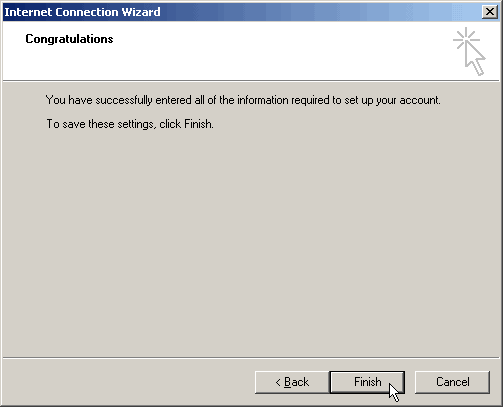
One more step...
Click on the Tools menu and select Accounts
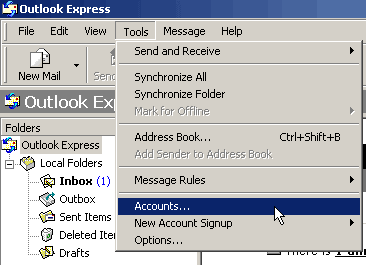
Select the mail account that we just
configured then select
the properties tab on the right of the screen.
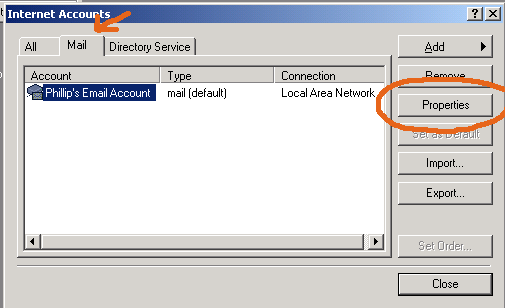
Next, we will select the servers tab at the top of this
section, and we will confirm that
the incoming mail server is set to mail.yourdomain.com and the
outgoing mail server is
specified as mail.yourdomain.com, you will next ensure that your
account name reflects
the combination of your userid and domain name so in your case
your_username@yourdomain.com
Ensure that you have your complete username
and domain name there. Not just username.
VERY IMPORTANT! If
you desire to also send mail out thru this server,
you will also place a check mark in the
"My server requires authentication" in the Outgoing Mail Server area.
Once checked, select Settings.
See image below.
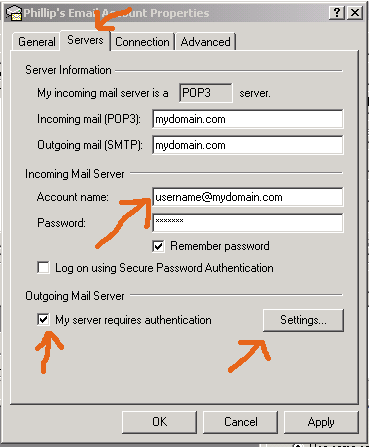
check "Use same settings as my incoming mail server"
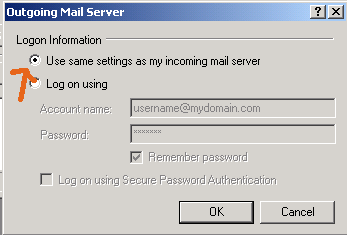
Outlook Express has now been configured to send and receive mail through mail servers @ J&E Graphic, Inc.
Web-Based Email
You may also send and receive email through any web browser by visiting:
-----------------
http://mail.yourdomain.com or an assigned IP address
Username: youremailaddress (i.e. you@yourdomain.com)
Email Password.....: Welcome (Default)Click Logon
Once logged in, click on personal account options and select change password.
Enter the old password (welcome) then you new password (2x)
Click SaveOther user changeable options include autoresponses, mail forwarding, processing rules, etc...
If you have any further questions please email support@jegraphic.com
Copyright © J&E Graphic, Inc. 2002. All right reserved
